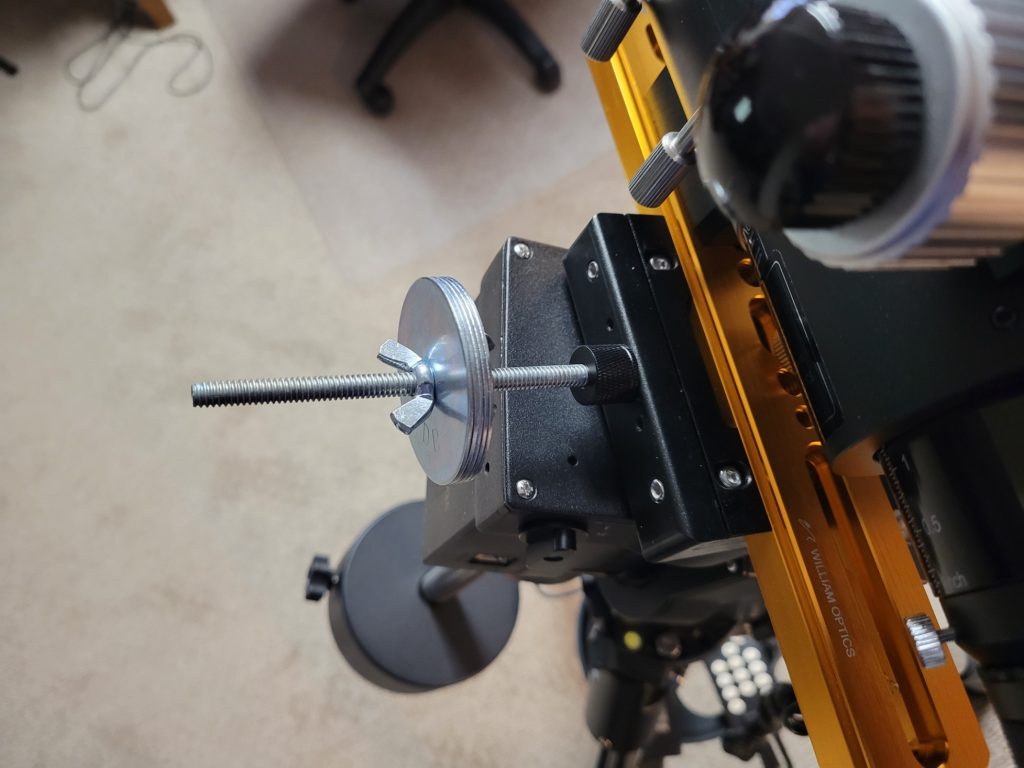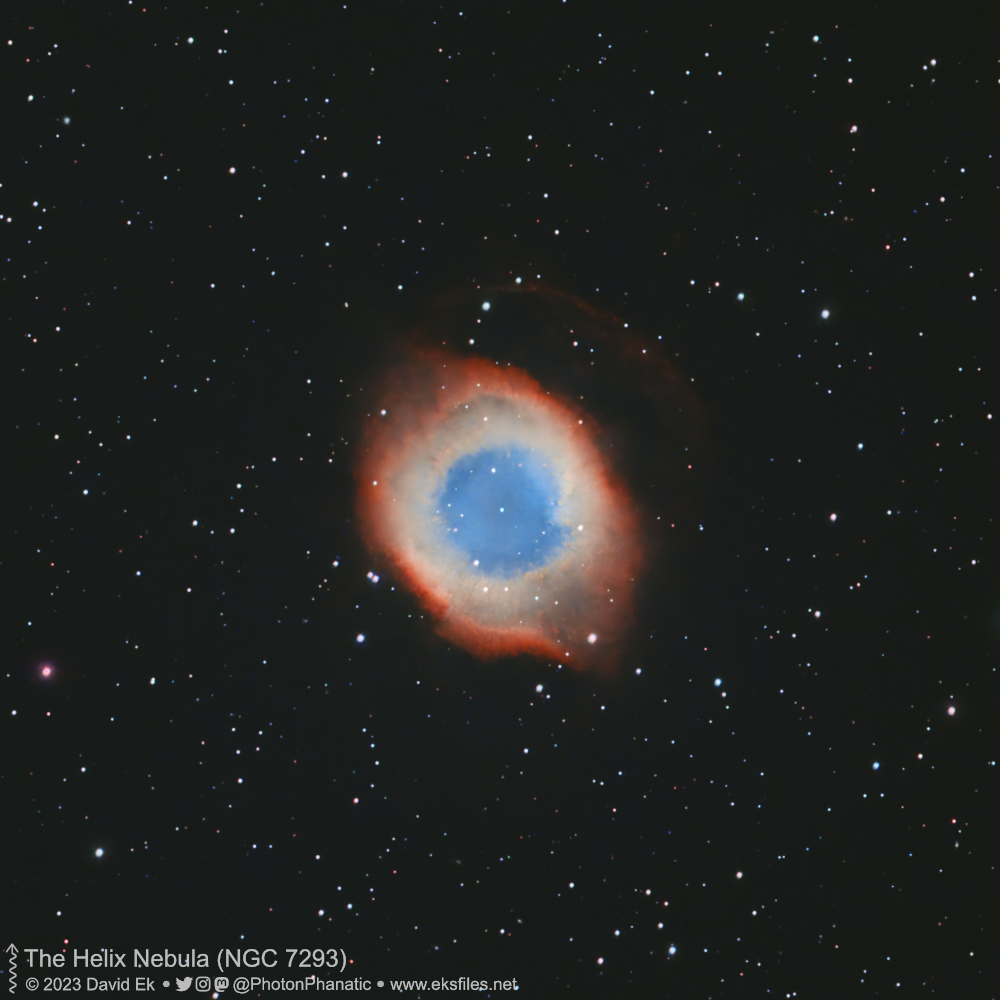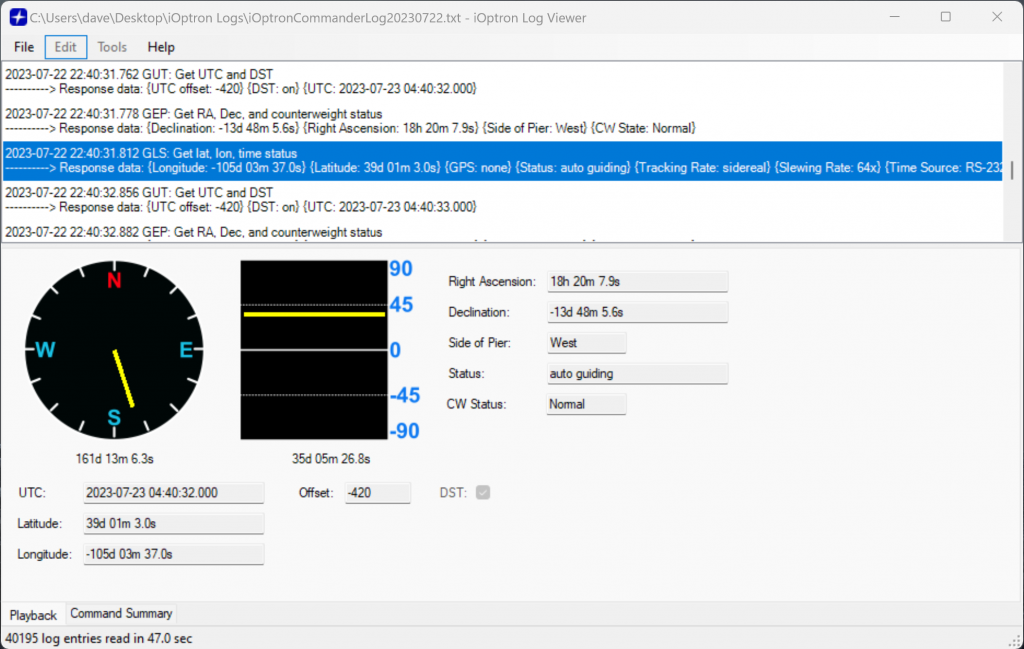It’s been mostly yucky weather since we returned home from AZ in mid-April, but I had a window of opportunity a couple nights ago–clear skies with a bright but manageable moon (waxing gibbous but decently far south). This allowed me to shoot a northerly target, NGC 4236 (also known as Caldwell 3). This is a Magellanic barred spiral galaxy in the constellation Draco. I shot this with my C8 (with a Starizona SCT corrector/reducer for a net focal length of 1470 mm) on an iOptron GEM45 mount, using an ASI533MM Pro camera and Optolong LRGB filters. I was only able to capture about 4.5 hours of 5-minute exposures, but it was enough to produce the image above. Processed using PixInsight and Affinity Photo.
This is probably not the most spectacular-looking galaxy out there, but I hadn’t shot it before and it was in the right place in the sky so I could shoot it all night and not suffer interference from the moon.