Sometimes our astro gear behaves in ways that are unpredictable and undesired for reasons that are not obvious. That’s when we dig into the log files. For those of us with iOptron mounts (I have a GEM28 and a GEM45), the iOptron Commander software is integral to controlling our mounts using our Windows PCs. iOptron Commander produces a log file that’s handy for debugging problems, but it’s not easy to read without consulting iOptron’s documentation. So I wrote a Windows application that translates the log file contents into something that’s more easily digested by humans.
Using the application is simple. Use the File menu to open an existing log file (the log files are located in %localappdata%\iOptronCommander2017\Logs). Once the log file has been read (it can take a bit of time to read larger logs), it will display in the upper half of the app as a list of log entries in readable form. The bottom half of the app window can show either of two tabs. The Playback tab tries to show the mount’s state at the time of the selected log entry in the top half. The Command Summary tab shows details of the selected log entry.
If you want to save a human-readable version of the log file, select Save As from the File menu and specify a file name, and the saved file will contain a copy of what’s in the list of log entries in the top half of the app window.
Check out this video for a demo:
Note that this is an early version of the application, so it may not have all the features you might like. Menu items that are greyed out have not yet been implemented, and you might run into a bug or two. Additionally, the application only shows information that is contained in the log file. One thing I’ve noticed is that the altitude and azimuth of the mount doesn’t get updated very often and may not reflect the actual mount alt-az at any given time. There may be other quirks that you notice, too, that may be a result of the software you’re using to drive the mount (N.I.N.A., Stellarium, CdC, etc.).
You can download the application here. If you have any questions, comments, or bug reports, leave a comment below.

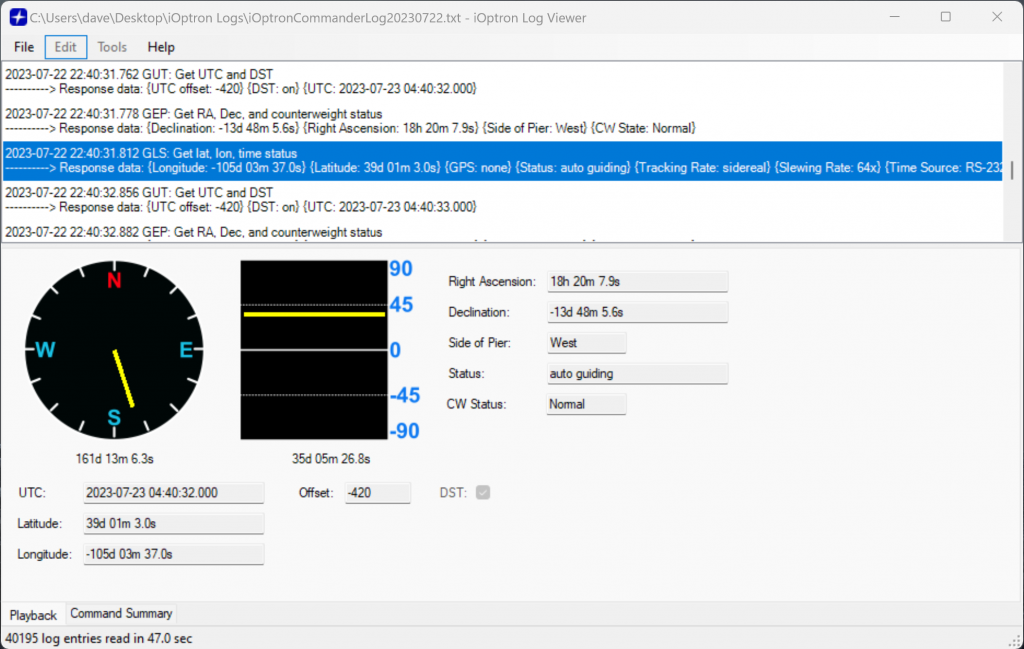
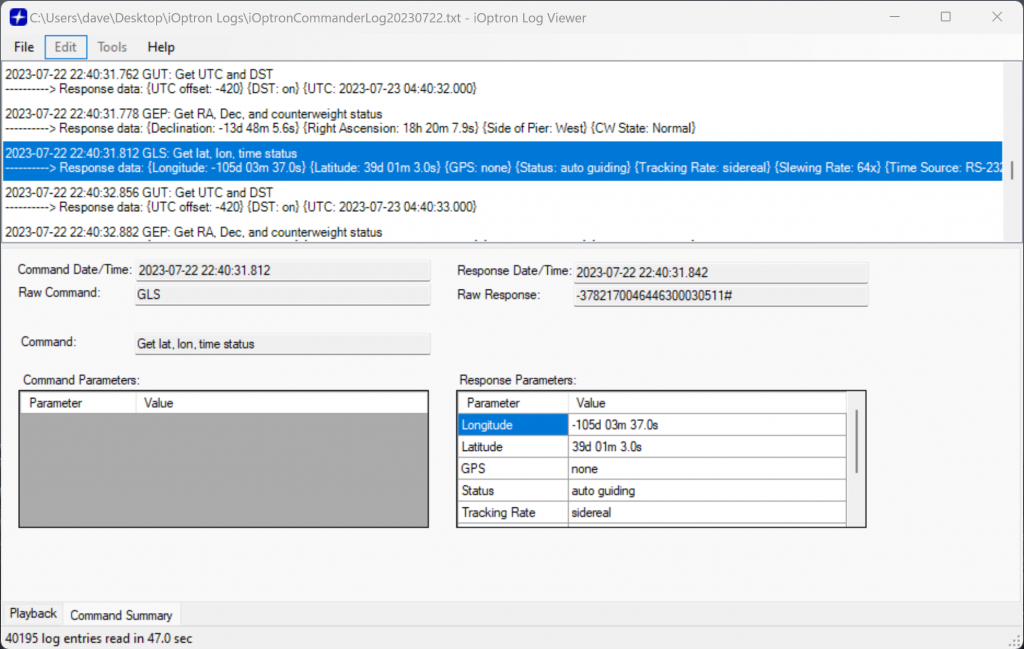
Thanks, I am also a user of iOptron mounts, so this comes as a nice application to visualize the log. As you did mention, sometimes you have to dig in thos files.
CS!