When I go hiking, camping, or ATV’ing, if there’s a chance that I’ll be out of cell phone range for an extended time I will likely have brought my Garmin InReach Mini satellite communicator with me. The InReach is a simple device that allows one to send and receive SMS-like text messages from anywhere in the world that has a view of the sky (the InReach makes use of the Iridium satellite network).

These instructions cover two scenarios. The first is if you need to originate a message to me via my InReach device. The second scenario is if you need to respond to an email or a text message I send to you via my InReach device.
For either scenario, messages sent to my InReach device may take 20 minutes or more to be delivered, and I need to have my InReach device powered up in order to receive the message (if my InReach device is not turned on, the message will wait for me until the device is powered up). So don’t be alarmed if you do not receive an immediate response. A reply may come either as an email or as a text message, so be sure to monitor both if needed.
Even if you send me a message to my InReach device, also send me a normal text message (719-660-5972), an email (dave@eksfiles.net), and/or call and leave a voice mail. Even if cell coverage is not available at my current location, as I move down the trail I may encounter pockets of coverage.
Originating a Message to Me
The only way to originate a new message to me via my InReach device is to do it from my Garmin MapShare web page. When you access that page, you will be prompted for a password, which is SatMessageDaveEk. Once you successfully enter the password, you’ll see a page with a map and some controls on the left side. The controls will look something like this:
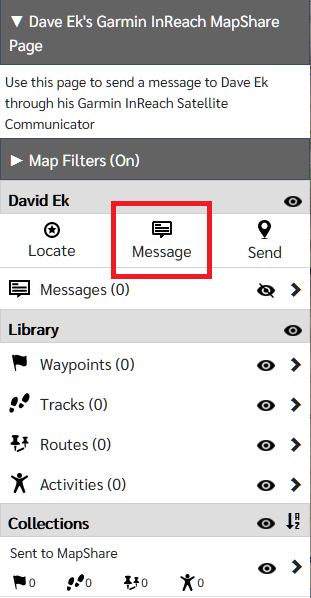
Click the Message icon (shown inside the red box in the image above) to send a message to my InReach device. The following window will pop up:
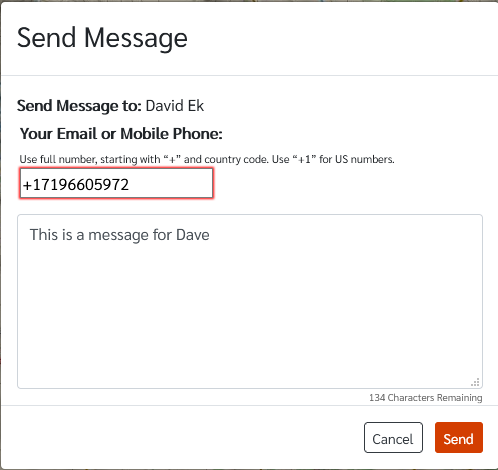
In the Send Message window, enter your mobile phone number, beginning with +1 and then the area code and number. Enter the text of the message in the box below that, and then click the Send button. Messages are limited to 160 characters (like a text message). If you prefer, you can enter your email address instead of your mobile phone number. Whatever you enter will likely be the way that I respond to you.
Responding to a Message You Receive from my InReach Device
Responding to a message I send you from my InReach device is pretty simple. I’ll cover both text messages and email messages below.
Responding to a Text Message You Receive from My InReach Device
If I send you a text message to your phone from my InReach device, it will look something like this:
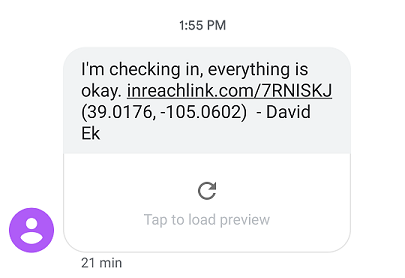
The text message will include a link to a web page that will show the location on a map from which the message was sent. You can simply reply to the text message directly–there is no need to go to my Garmin MapShare page to respond. Note that the phone number from which the text originated will not be my own phone number, and it may change in the future. Responding directly to the text message is fine, but don’t try to originate a new message or make a voice call to that number.
Responding to an Email You Receive from my InReach Device
I can also email you a message from my InReach device. The email will look something like what is shown below:
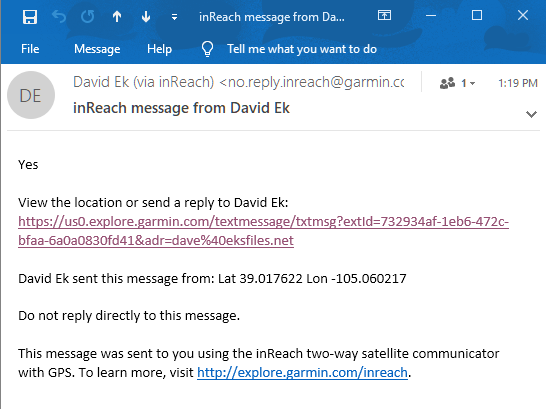
Don’t reply directly to the email. Instead, click the link to reply. The link will take you to a web page that will show the location from which I sent the message and will provide a form that you can use to reply.
